|
Special audio effects, like "surround sound", 3DFX, Dolby, and others mix
the output from the left and right stereo channels.
It amounts to a deliberate "crossover" which is otherwise a form of distortion.
All of these options should be turned off.
Follow the animated illustration to show the 'ADVANCED' button that controls special effects.
|
|
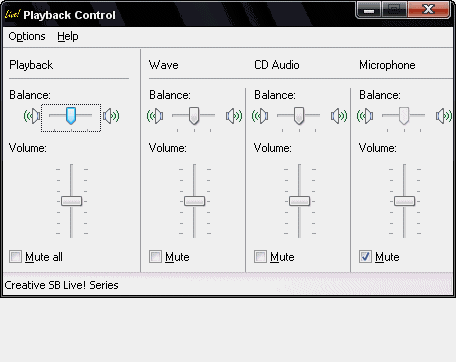
|