|
|
|
Most Shakti users won't need to do anything with the Shakti Signal Generator, except set the volume (based on Gender and the type of sound device). It comes with an 'equalizer' - a tool that can raise the volume for the lowest frequencies, and leave the higher ones alone. This tool appears with the optimum settings for the Shakti signals already loaded, so you don't have to do anything.The equalizer allows a way to introduce novelty into your sessions, which might provide a way for some users to increase the effectiveness of their sessions. Most users won't need to touch it at all all, and it is not supported in early versions of this software.
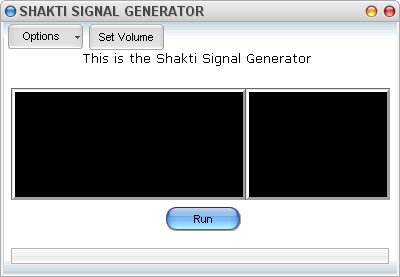
This is the Shakti Signal Generator.
To begin a session, press the button that says "Start Session".
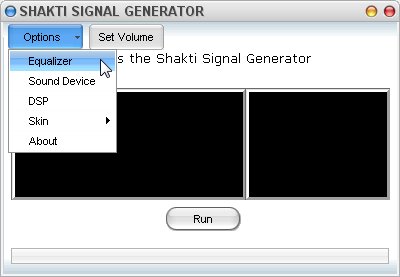
You can open the equalizer through the "Options" menu.
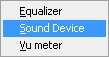
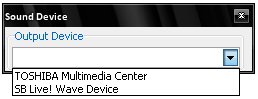
Your available sound devices will appear in the drop-down menu
If you have more than one sound device on your system, you can choose the one you want to use for Shakti with the Sound Device option. If you do not choose, your default card will be used. If you change sound devices (as shown), Shakti will use the one you choose until you change it again.
IMPORTANT QUESTION
How many 'dud' sessions should you let pass before changing the equalizer setting?
Do one series of six sessions. Take the 21 day break. Begin another series of sessions. If you still have 'dud' sessions after three more, change your equalizer settings, and continue on, finishing the second series of six on schedule.
If you still have dud sessions after this, email for tech support. At that point, it might be a good idea to look at changing your sound card.
SETTING THE VOLUME
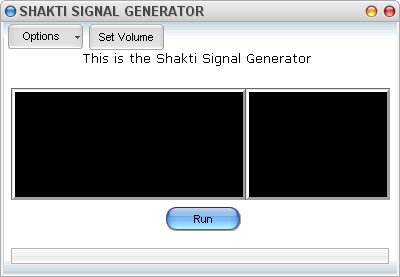
At the top of the Shakti Signal Generator, you'll see a button that says: "Set Your Volume"
Click that link to set your volume.
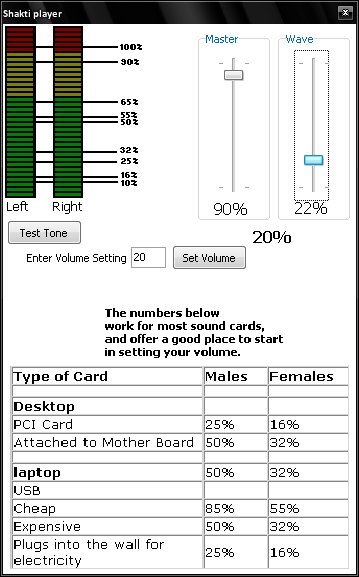
To set your volume, just enter the volume setting. In the lab the standard setting is 50%, and that's also the default setting for Shakti.
The chart at the bottom shows the levels for different kinds of sound cards.
Enter the volume in the box, and then press "Set Volume".You can also adjust the sliders to program your own volume levels.
Adjusting the sliders alone is not enough. You have to press <ENTER> or the "Set Volume" button.
The level you set will be saved, and will be re-loaded each time you use the Shakti Player, so you only have to do it once - unless you change your sound hardware.
THE EQUALIZER
Introducing variations in the signals to prevent 'Habituation'
Small differences in the signals can create big differences in effectiveness, especially if the user has done a few dud sessions. Their brains will have habituated to the signals, and so the sessions aren't creating any changes in the state of consciousness.One of the ways a signal can be changed without changing it's speed or amplitudes is to change the frequencies. In other words, change the 'equalization'. The Shakti signal generator has presets that adjust the frequencies, just like your stereo might have settings for "pop", "rock", or "classical". If you do a few sessions without effect, your brain may have just absorbed the signal, without being influenced by it.
But there is a limit to the number of times a brain can "ignore" a signal (no one knows how many exactly) if that signal changes. Variations make the signals 'novel', so the brain takes note of them again. To change your signals in this way, you should change your equalizer 'preset'.
There are a few equalizer presets you can choose. The default setting (Shakti) was prepared by Stan Koren, the inventor of the very first version of this class of technology. The rest are there to allow further change to the signals, increasing your chances for injecting novelty into your sessions - Giving your brain a message it can't ignore.
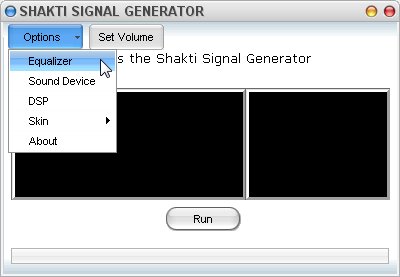
To Open the Equalizer, Click on "Options'and then 'Equalizer'
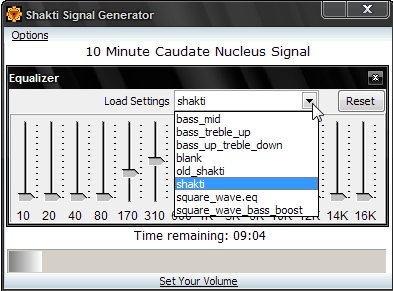
Click on the "Load Settings" drop-down menu to see the available settings.
Knowing which setting to choose requires some technical knowledge. If you don't know which to choose, you can try them one at a time, using one setting for each session.
If you are having successful sessions, you don't need to change them at all.
You can adjust the equalizer yourself to enhance specific bands, but it's suggested you make changes to existing equalizer setting to enhance the bands you choose (there is no tech support for this - it's there to add more options for those who are already experienced with mind machines, and understand their principles. If you don't know which bands you want to enhance, then just use the existing settings).
NOTE ABOUT THE SETTINGS:
1) If you used Shakti For Windows before Version 5, and you had good results, you might like to choose old_Shakti. This is close to the suggested settings for previous versions.
2) The setting simply called "Shakti" is the default setting, and this is the one prepared by Stan Koren, the inventor of the "Koren Helmet", seen on so many TV documentaries. It was prepared by comparing the signals (as produced by the laboratory coils) to Shakti Signals (as produced by the Shakti Coils). The equalizer setting reflects the difference between the two types of coils, as well as their frequency response. The Shakti Coils are so much better at producing the very low frequencies that, to match Shakti's output to the original lab output, the lower bands had to be reduced. It speaks very well of the Shakti coils.
3) The settings that include the word "Bass" in their names are a bit 'louder' in the lower frequencies, raising the level for many of the frequencies in the hippocampal signals, the 'Random Theta Noise' signal, the 40 hertz signals, and some others.
4) The square wave settings exist because the raw output consists of complex, irregular square waves, which are 'flattened' into sinusoidal waves by the coils, both in the lab, and in Shakti.
DSP PluginsDSP stands for "Digital Signal Processing". This is a way of adding effects to audio in real-time. The Shakti Signal Generator has two DSP "Plugins". These make very fine adjustments to the volume level. One of them, the "randomizer" raises and lowers the volume at random every few milliseconds (you can change how much and how often). The "fractalizer" steps the volume up and down in small (or large) steps, so the volume changes constantly. It also changes the size of these steps each time one happens. This makes it even harder for the brain to 'habituate' to the signals. Changing the signals in this way will make it harder for the brain to get used to the signals, and 'tune them out".
NOTE:
These kinds of adjustments to the signals are not possible with the original laboratory equipment, and so they have not been studied in laboratory settings. This means that the ideal settings are not yet known.
However, to maintian the integrity of the signals, the time frame should be kept between 130 and 260 milliseconds, as most of the signals are about 260 milliseconds, and so there is not much point in ln longer periods than that. Making the times shorter than 130 milliseconds may change the signals to the point where the brain no longer recognizes them as 'speaking it's own language'.
An analysis of the laboratory output showed variations of up to 52%, so the lowest setting for the volume variation should be 48%, though other settings might also be effective. Start with the default settings. If you do not know what settings to use, it's best to make small changes when adjusting the settings. The "law of noticible differences", developed to express how much brighter or fainter a light has to be for the eye to notice the difference, tells us that 2% is enough. There is no such law for neural magnetic fields, but this law of vision shows that the brain couls easily respond to small differences in field strength. So, the
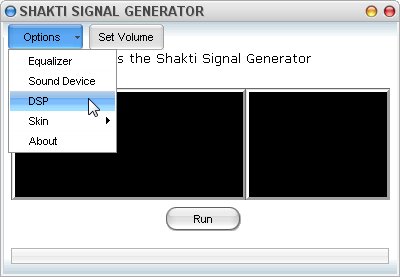
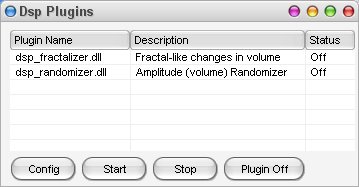
There are two DSP plugins for the Shakti Signal Generator.
1) The Fractalizer and 2) the Randomizer. The Randomizer is the best one to start with. By default, they are both OFF.
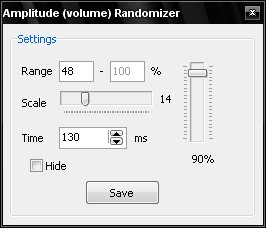
This is the 'config' panel for the Randomizer plugin.
It has two variables.
Range - This shows the range for the changes in the overall volume. In this example, the lowest volume is 48% of the overall volume. The range of volume changes never goes over 52%.
Scale - This shows (and controls) how much the volume will change each time the plugin alters the volume.
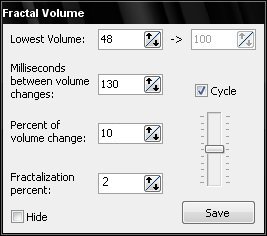
This is the 'config' panel for the Fractalizer Plugin.
It has several variables
Lowest Volume - This limits the lowest volume setting. In this example, the lowest volume is 48% of the overall volume. The range of volume changes never goes over 52%.
Percent of Volume Change - this tells the plugin to raise and lower the volume in steps of 10%
Fractalization percent - This changes the Percent of Volume Change by a small percent (the picture shows 2%) each time the volume is changed.
Cycle - This tells the plugin to first lower the volume, and then to raise it again. If this box is not selected, the plugin will lower the volume, and that begin the cycle from the top of the overall volume again.
Report error on this page. Page 444